WhatsApp's New Feature Allows Users To Pin Multiple Messages In A Chat; Here's How To Use
WhatsApp users also have the flexibility to choose the duration for which a message remains pinned. Three options are available: 24 hours, 7 days, and 30 days.

WhatsApp, the popular messaging platform, has recently unveiled a new feature that allows users to pin multiple messages within individual and group chats.
This comes as a boon to users seeking better organisation and accessibility within their conversations.
if you like pinning a message, youâre going to love pinning three
— WhatsApp (@WhatsApp) March 21, 2024
ð because you can now pin up to 3 messages in your chats
Initially introduced in December 2023, the ability to pin messages enabled users to highlight important content within their chats. However, users were limited to pinning only one message per chat. Responding to user feedback and demand, WhatsApp has now expanded this functionality to accommodate up to three pinned messages per chat.
The pinned messages are prominently displayed at the top of the chat, just below the chat name and image. This ensures that important information remains easily accessible to all participants. Tapping on the pinned message banner swiftly navigates users to the designated message within the chat.
A notable feature of the multi-pin message functionality is its ability to provide a preview of the latest pinned message alongside, indicating the total number of pinned messages. This streamlined interface allows users to quickly assess the pinned content within a chat and access relevant information with ease.
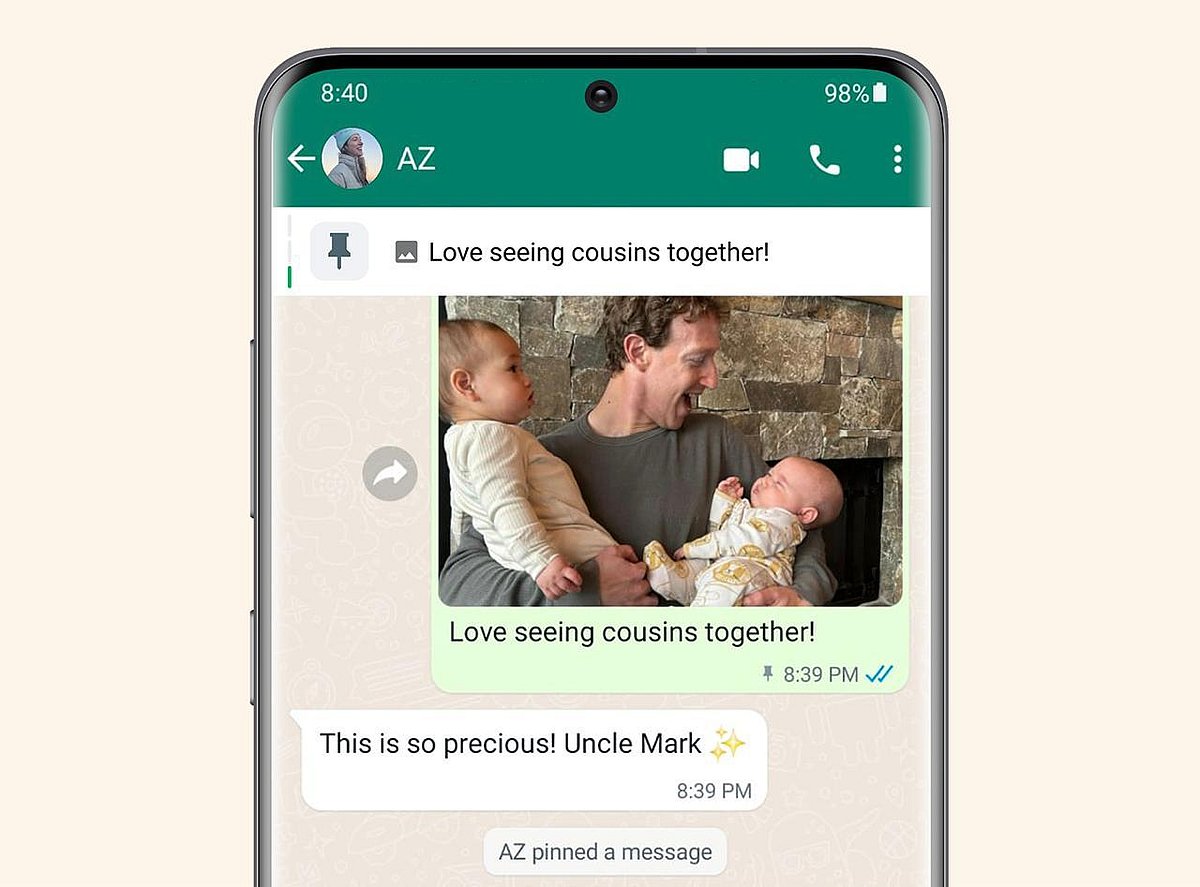
Image source: Mark Zuckerberg's WhatsApp channel
WhatsApp users also have the flexibility to choose the duration for which a message remains pinned. Three options are available: 24 hours, 7 days, and 30 days. This empowers users to tailor their chat organisation preferences according to their specific needs and priorities.
How To Pin Messages On WhatsApp?
For Android:
Tap and hold the message you want to pin in the chat.
Select the three dots located on the top right corner of the screen.
Choose 'Pin' from the options that appear.
Select the desired pin duration.
Confirm the action.
For iOS:
Tap and hold the message you want to pin in the chat.
Select 'More options' from the menu that pops up.
Choose 'Pin' from the additional options.
Specify the pin duration you prefer.
For Web and Desktop Apps:
Select the downward arrow button next to the message you want to pin in the chat.
Choose 'Pin message' from the menu.
Select the desired pin duration.
Confirm the action.